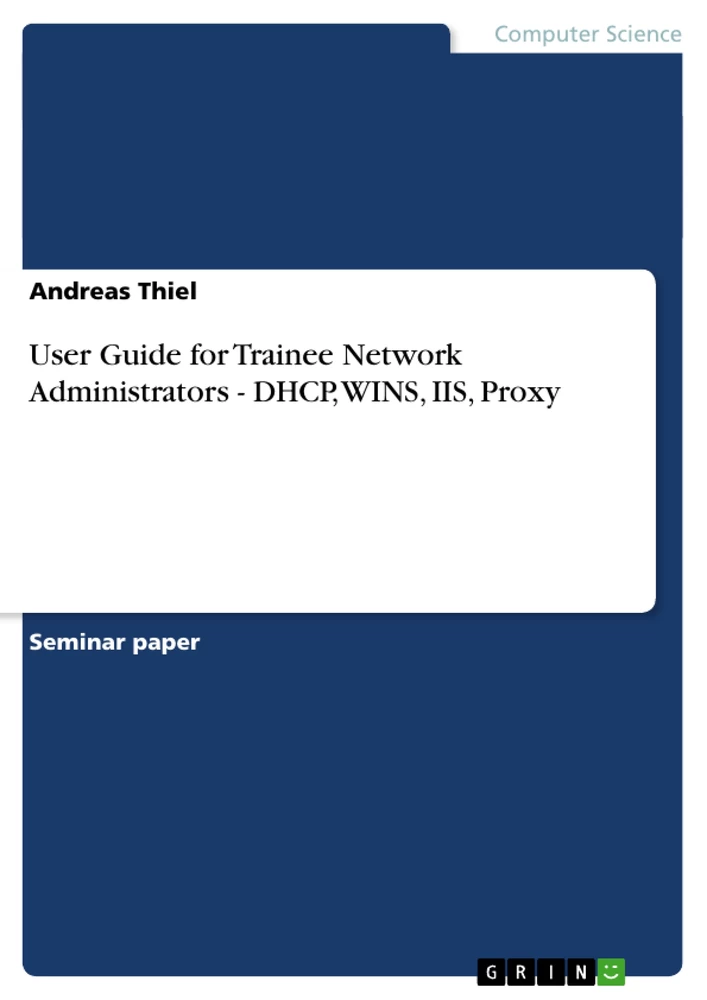1.1 Intranets are Becoming More and More Popular
“As the strategic importance of information as a corporate asset to be leveraged
for competitive advantage becomes clearer to senior management, the key role
played by local area networks (LANs) to deliver that precious information to the
right place and time has become equally clear” (Goldman, Rawles, 2000, p. 11).
Since Intranets can provide secure and fast internal communication for
companies and since it can save cost at different parts of the company due to
resource sharing for example, Intranets become more and more popular among
all sizes of companies. Intranet growth even exceeds the rate of Internet
growth.
1.2 Procedure and Aim of this Report
To get their Intranets up and running companies need competent and highly
skilled network administrators. They are needed not only to set up the Intranet
but also to maintain it, to give user support, and to update soft- and hardware.
This report’s goal is to lay the foundations for the skills needed to become a
network administrator. It can be used as an introduction for new trainee network
administrators. Therefore, it will explain how to use and test Dynamic Host
Configuration Protocol (DHCP), Windows Internet Naming Service (WINS), the
Internet Information Server (IIS) and Proxy servers. It will focus on Microsoft
products in an Windows NT 4.0 environment. Furthermore, the report will
explain, why these servers and services should be included in a company’s
Intranet. However, the report will not give detailed technical explanations on
these services, but provide a general overview.
Table of Contents
Abbreviations
1 1ntroduction
1.1 Intranets are Becoming More and More Popular
1.2 Procedure and Aim of this Report
2 Computer Names and IP Addresses
2.1 Principles of Name Resolution
2.2 Dynamic Host Configuration Protocol
2.2.1 Purpose of Having DHCP on a Network
2.2.2 How to Use the DHCP Server
2.2.2 How to Test the DHCP Server
2.3 Windows Internet Naming Service
2.3.1 Purpose of Having WINS on a Network
2.3.2 How to Use the WINS Server
2.3.2 How to Test the WINS Server
3 Internet Information Server
3.1 Purpose of Having IIS on a Network
3.2 How to Use IIS
3.3 How to Test IIS
4. Microsoft Proxy Server
4.1 Purpose of Having a Proxy Server on a Network
4.2 How to Use Microsoft Proxy
4.3 How to Test Microsoft Proxy
5 Conclusion
6 References
7 Bibliography
Appendix 1
Appendix 2
Abbreviations
illustration not visible in this excerpt
1 Introduction
1.1 Intranets are Becoming More and More Popular
"As the strategic importance of information as a corporate asset to be leveraged for competitive advantage becomes clearer to senior management, the key role played by local area networks (LANs) to deliver that precious information to the right place and time has become equally clear” (Goldman, Rawles, 2000, p. 11). Since Intranets can provide secure and fast internal communication for companies and since it can save cost at different parts of the company due to resource sharing for example, Intranets become more and more popular among all sizes of companies. Intranet growth even exceeds the rate of Internet growth.
1.2 Procedure and Aim of this Report
To get their Intranets up and running companies need competent and highly skilled network administrators. They are needed not only to set up the Intranet but also to maintain it, to give user support, and to update soft- and hardware. This report’s goal is to lay the foundations for the skills needed to become a network administrator. It can be used as an introduction for new trainee network administrators. Therefore, it will explain how to use and test Dynamic Host Configuration Protocol (DHCP), Windows Internet Naming Service (WINS), the Internet Information Server (IIS) and Proxy servers. It will focus on Microsoft products in an Windows NT 4.0 environment. Furthermore, the report will explain, why these servers and services should be included in a company’s Intranet. However, the report will not give detailed technical explanations on these services, but provide a general overview.
2 Computer Names and IP Addresses
2.1 Principles of Name Resolution
In local area networks different machines are identified with the help of Internet Protocol (IP) addresses. A company has a range of IP addresses that can be assigned to the different devices in the network. If a machine is to be addressed by another one, it can be directly addressed using its unique IP address. However, since IP addresses are long numbers (e.g. 192.168.7.3), they are quite difficult to remember. Therefore, usually meaningful names, like the NetBIOS names, are used to address different computers in a network. The system internally resolves them into IP numbers in order to find the corresponding machine to interact with in the network.
Microsoft uses six steps to resolve NetBIOS names into IP addresses. (see appendix 1) As soon as one step is successful the procedure is complete. The following steps are only conducted if the step before has been unsuccessful. First of all, the NetBIOS cache is checked. In this cache, IP addresses that have been used before are stored together with the corresponding NetBIOS names. This is the fastest solution to find out the corresponding IP address because the NetBIOS cache is stored locally on the machine and consequently there is no need to use the network. The next step is to contact the WINS server in order to find out the corresponding IP address. The machine makes three attempts to contact the WINS server, which will be explained in section 2.3. If the name cannot be resolved by a WINS server, the machine sends three b-node broadcasts through the entire network. Every computer receives this broadcast and checks its name cache whether it owns the name. "If so, the computer sends a name query response, using Address Resolution Protocol (ARP) to obtain the source host’s hardware address” (Sakellariadis, 1998, p. 14). This is not desirable, because it highly increases network traffic and slows down the whole network. The fourth and fifth step is to look in the LMHOST file and the HOST file to find out the demanded IP address. In the last step the machine contacts the Domain Name Service (DNS) server is contacted.
2.2 Dynamic Host Configuration Protocol
2.2.1 Purpose of Having DHCP on a Network
As mentioned above every device in a network has an IP address to provide clear identification. Managing IP addressing is one of a network administrator’s tasks. In the past static IP addresses were given to each machine in the network. The disadvantage of that was that the administrator had to specify the IP address of every computer manually. This was of course a great source of errors because you can easily give a wrong number to a machine. Big problems arise when two machines have the same number. Furthermore, it was very time consuming to manage all these IP addresses. A DHCP server can automate IP addressing and therefore eliminate this important error source. It automatically gives IP addresses to client stations that are logging onto the network. By keeping track of the assigned IP addresses it eliminates the danger of giving the same address to different machines. Consequently, the DHCP clients do not require manual configuration for IP addressing when a DHCP server is running.
When a machine is logging onto the network it first sends a lease request, which is a broadcast request to the network. Normally, a DHCP server responds to the request and sends a packet with the addressing information. Then the client selects the first answer it receives and sends back its acknowledgement.
2.2.2 How to Use the DHCP Server
It makes sense to install a at least two DHCP servers, one on the Primary Domain Controller (PDC) and one on the Backup Domain Controller (BDC) because nobody can log onto the network if the DHCP server is dead. Consequently, it is no use having a BDC that takes over when the PDC brakes down without an own DHCP server, because nobody could log onto the network without a second DHCP server.
After installing the DHCP service on a Windows NT 4.0 server, which is automatically configured with a DHCP database when TCP/IP is installed, you can use the DHCP manager to configure the DHCP server.
First of all, a scope must be set. The scope is the range of IP addresses, the DHCP server may assign do DHCP clients. If there are different DHCP servers in the network, they must have different scopes to prevent two machines being assigned the same IP address by different DHCP servers. Furthermore, you will have to exclude all IP addresses from the different DHCP servers’ scopes that are to be used statically for some servers. Of course the DHCP servers have to have static IP addresses themselves. When using the DHCP manager to configure the scope you will encounter a dialog box like the following.
illustration not visible in this excerpt
Besides the scope and the exclusions you can determine the lease duration in this dialog box. The lease duration is the time, an assigned IP address is valid. When half of the time is expired, the client send a lease renewal to the server that assigned the address. Either the server answers and acknowledges the renewal or the client sends a new renewal request after 87.5% of the lease duration. They do this by sending four broadcasts through the network, to which any server can respond. (Dulaney, Sankar & Sankar, 1999, Chapter DHCP p. 4) Therefore, it is not appropriate to set a very short lease duration because this significantly increases network traffic. However, do not "select an unlimited lease time without a specific reason for doing so, because the IP address won’t be released even if the computer associated with the address is taken off line” (Dulaney, Sankar & Sankar, 1999, Chapter DHCP, p. 4). The configurations mentioned above are the most important ones with Microsoft DHCP. However, you can do much more things, like defining superscopes, setting IP addresses for DNS servers of routers. (Brelsford, 1999, Chapter DNS, DHCP, WINS, p. 8).
After having configured the DHCP server it is very easy to set up the DHCP clients. You just select the option to receive IP address automatically in the TCP/IP preferences and that is it. Furthermore, you can assign IP addresses directly to clients by using the DHCP server’s DHCP manager to reserve IP addresses for special clients. You just have to specify the client computer’s unique identifier, i.e. its MAC address. The MAC address is a unique serial number burned into network cards.
illustration not visible in this excerpt
2.2.2 How to Test the DHCP Server
You can easily test whether the DHCP server is working by shutting down all DHCP servers in the network. No DHCP client should be able to log onto the network. You could also shut down all DHCP servers but one. Now all clients logging onto the network should get IP addresses from within this DHCP server’s scope. You can check the clients’ IP addresses by using the command IPCONFIG on the command prompt. You can also release a client’s IP address by typing "ipconfig /release” in the command prompt on the client. After that, by typing "ipconfig /renew”, the client should get a new IP address from the server.
[...]
- Quote paper
- Andreas Thiel (Author), 2001, User Guide for Trainee Network Administrators - DHCP, WINS, IIS, Proxy, Munich, GRIN Verlag, https://www.grin.com/document/18247
-
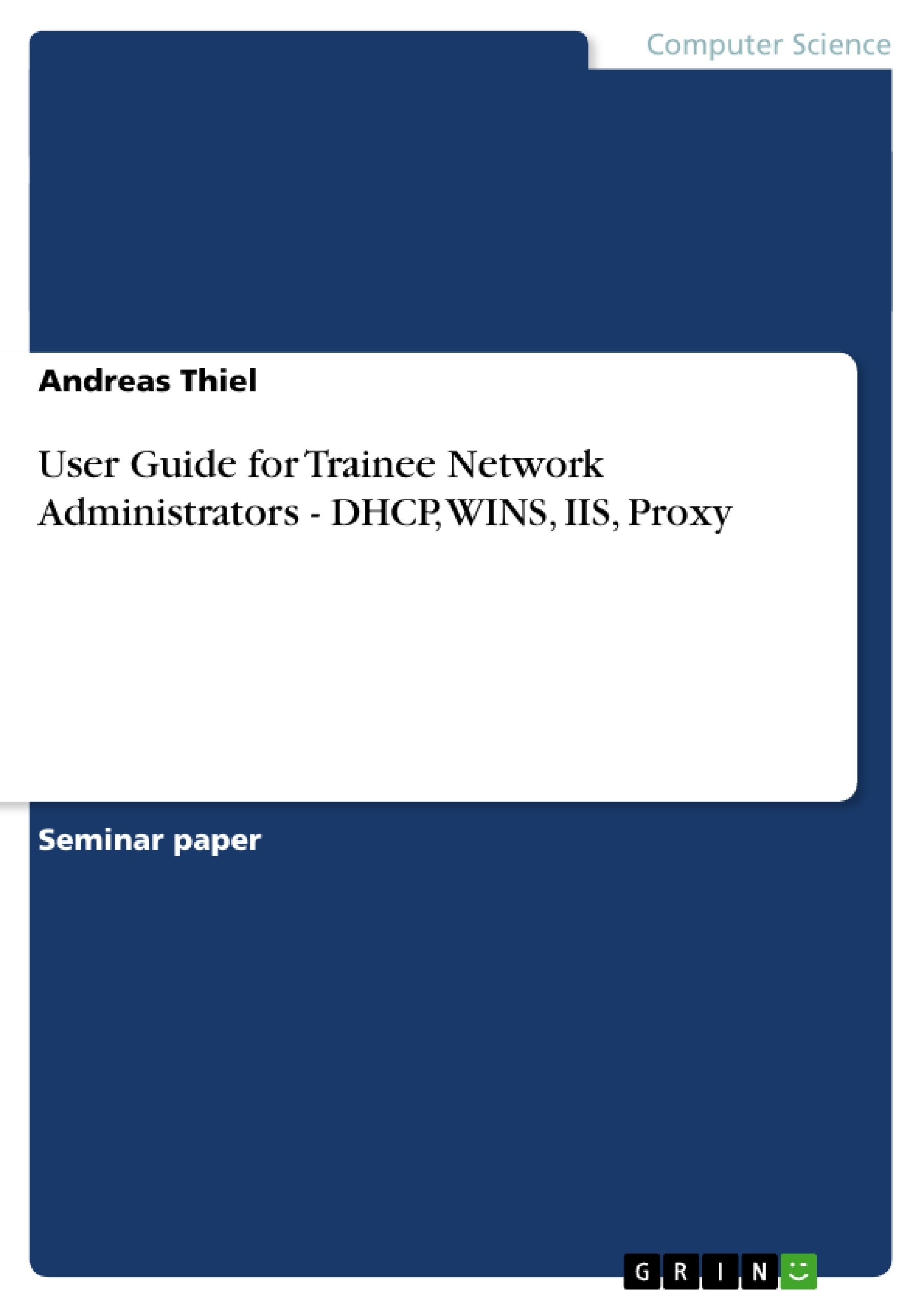
-
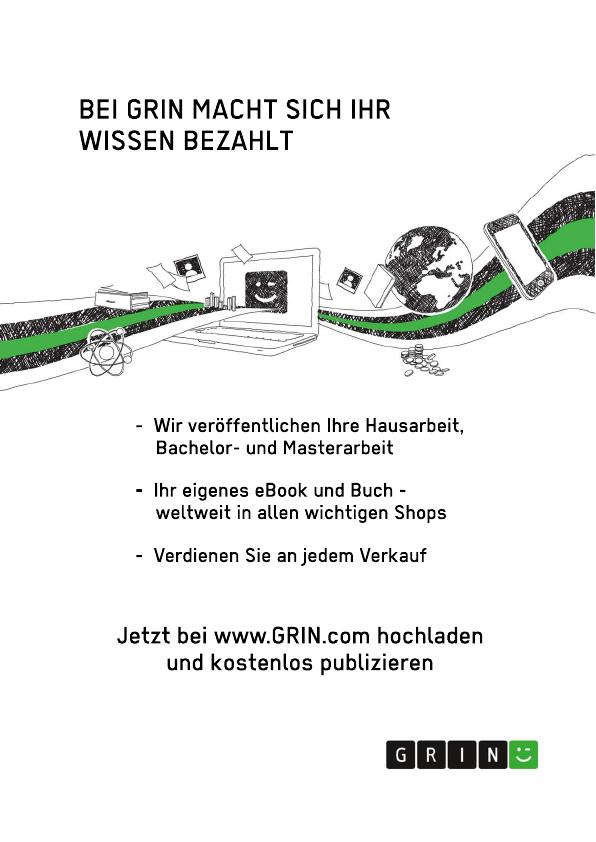
-

-
Upload your own papers! Earn money and win an iPhone X. -

-
Upload your own papers! Earn money and win an iPhone X. -

-
Upload your own papers! Earn money and win an iPhone X. -

-
Upload your own papers! Earn money and win an iPhone X. -

-
Upload your own papers! Earn money and win an iPhone X. -

-
Upload your own papers! Earn money and win an iPhone X. -

-
Upload your own papers! Earn money and win an iPhone X.