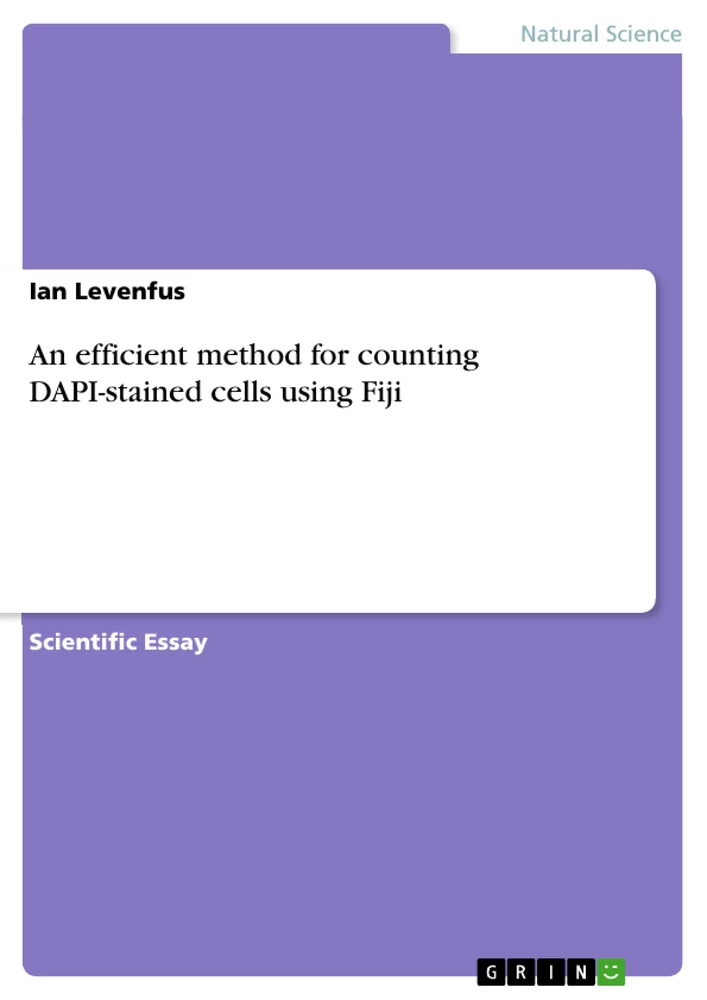Counting cells is a crucial procedure in evaluating the success of a treatment. A fast yet exact way of doing this for DAPI-stained cells with the ImageJ-derivate ‘Fiji’ is described in this paper, written as a step-by-step tutorial with screenshots.
An efficient method for counting DAPI-stained cells using Fiji
Ian Levenfus
Stem Cell Biology, Medical Clinic III, Medical Faculty Carl Gustav Carus
Abstract: Counting cells is a crucial procedure in evaluating the success of a treatment. A fast yet exact way of doing this for DAPI-stained cells with the ImageJ-derivate ‘Fiji’ is described in this paper, written as a step-by-step tutorial with screenshots.
Keywords: cell counting, quantity, DAPI, Fiji, ImageJ, tutorial
Counting Process
1. After taking the usual pictures and the DAPI[1] -stained pictures at the same places (use at least 2 places per well) and putting them into explicitly labelled directories, you are ready to conduct a cell counting.
2. Get Fiji[2] , an enhanced and extended version of ImageJ. The program offers several different ways to count the cells in an open picture. One of the most exact ways is to use the Fiji plugin ‘Cell counter’ (http://pacific.mpi-cbg.de/wiki/index.php/Cell_Counter).
3. Before you start Fiji, download the plugin from the page mentioned above and put the .jar-file into the ‘plugins’ directory of the Fiji program folder (this directory is full of .jar-files, all of them are plugins).
4. Now you can start Fiji (usually fiji-win32.exe) and open the DAPI-picture where you want to count cells using the ‘File’-menu or just dragging your picture to the program window.
Abbildung in dieser Leseprobe nicht enthalten
Figure 1: Fiji main window with opened DAPI-picture
5. It is better to have the microscopic picture opened alongside the DAPI-picture to recognize places of accumulated dead cells . Yellow squares in the figure below mark places with a big amount of dead cells which should not be counted in most cases or counted separately.
During cell counting, however, you work only with your DAPI-picture where you can count the DAPI-stained nuclei of your cells.
Abbildung in dieser Leseprobe nicht enthalten
Figure 2: Microscopic picture with yellow squares marking areas of dead cells in high density
6. At first, you need to split the channels of the original DAPI-RGB-image. In the ‘Image’-menu, go to the ‘Color’-submenu and choose ‘Split Channels’.
Image -> Color -> Split Channels
7. This function creates three 8-bit grayscale pictures containing red, green and blue components of the original image. As DAPI has its emission maximum in the blue area, only the grayscale picture with the blue components will have a signal: gray and white dots showing the nuclei of the cells (cf. Figure 1) . Windows with green and red signals will be empty (black background), hence you can close them.
8. Now you should have a picture like the one in Figure 4 in front of you. This is your workspace.
[...]
[1] DAPI (4',6-Diamidino-2-phenylindole) is a fluorescent stain binding exspecially on DNA.
Frequently asked questions
What is the purpose of this document?
This document provides a step-by-step tutorial on how to efficiently count DAPI-stained cells using Fiji, an ImageJ derivative. It's designed to help researchers quickly and accurately evaluate treatment success based on cell counts.
What is DAPI and why is it used?
DAPI (4',6-Diamidino-2-phenylindole) is a fluorescent stain that binds specifically to DNA. It's used to visualize cell nuclei in microscopy, making cell counting possible.
What is Fiji and where can I get it?
Fiji is an enhanced and extended version of ImageJ, a popular image processing program. You can download it from http://pacific.mpi-cbg.de/wiki/index.php.
How do I install the Cell Counter plugin in Fiji?
Download the Cell Counter plugin (.jar file) from http://pacific.mpi-cbg.de/wiki/index.php/Cell_Counter. Then, place the .jar file into the 'plugins' directory of your Fiji program folder. Restart Fiji after installation.
What are the steps for counting DAPI-stained cells in Fiji?
The main steps are:
- Take DAPI-stained pictures alongside regular microscopic images.
- Open the DAPI-stained picture in Fiji.
- Split the channels of the RGB image (Image -> Color -> Split Channels).
- Select the grayscale picture showing the blue components (DAPI signal).
- Use the Cell Counter plugin to count the nuclei in the blue channel image.
Why do I need to split the color channels?
DAPI emits light primarily in the blue spectrum. Splitting the channels allows you to isolate the blue channel, where the DAPI signal is most prominent, making it easier to identify and count cell nuclei.
What should I do with areas of accumulated dead cells?
The tutorial recommends identifying areas of accumulated dead cells using the regular microscopic image alongside the DAPI image. These areas should either be excluded from the overall cell count or counted separately, as they may skew the results depending on the research question.
What if I see black backgrounds after splitting the color channels?
This is normal. After splitting the channels, the red and green channels will appear as black backgrounds because DAPI has its emission maximum in the blue area. You only need to work with the blue channel for cell counting.
What is the title of this document?
The title of this document is: An efficient method for counting DAPI-stained cells using Fiji
- Quote paper
- Ian Levenfus (Author), 2011, An efficient method for counting DAPI-stained cells using Fiji, Munich, GRIN Verlag, https://www.grin.com/document/168646