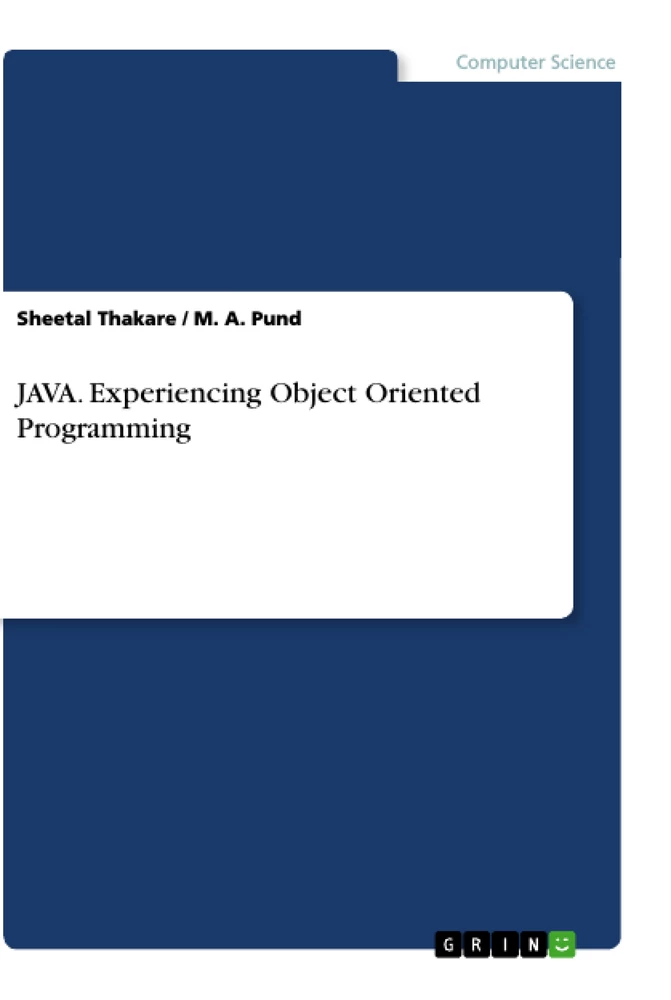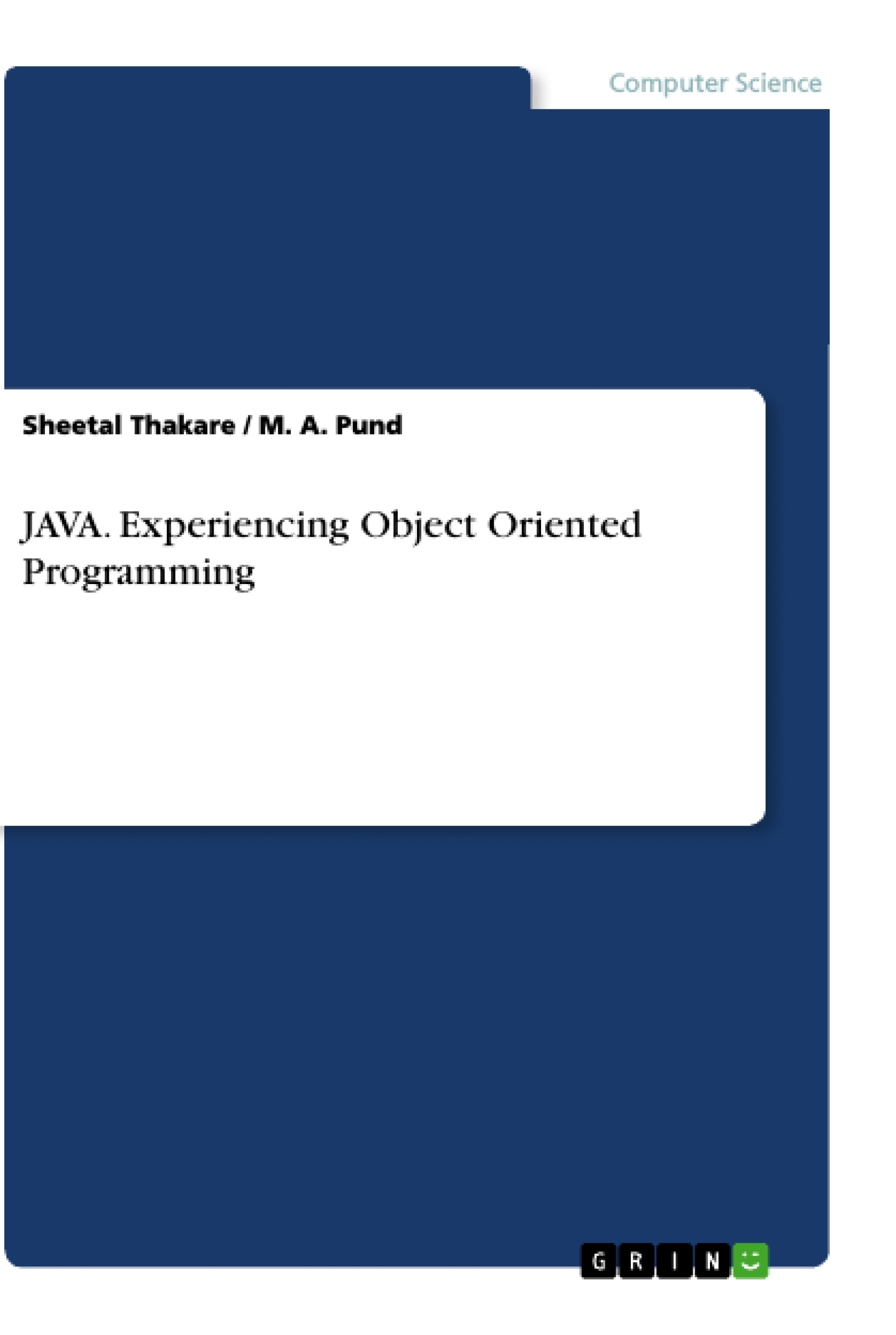Exploring the object oriented programming concepts using JAVA as programming language makes experience delightful. JAVA offers numerous features to model real world entities to their closest forms. The book explore syntax of JAVA with understanding of all OOP concepts. The book explains object oriented programming concepts and implementation using JAVA language. All beginner level learners will experience hands on session through use of included material in the book.
Inhaltsverzeichnis (Table of Contents)
- Java Installation
- Command Line Arguments in Java
- Simple Java Programs
- Operators in Java
- Accepting Data through Keyboard and Displaying
- Concept of Arrays
- Objects and Classes in Java
- Concept of Strings
- Constructors in Java
- Interface in Java
- Utility Package in Java
- Inheritance using Java
- Exception Handling using Java
- Multithreading using Java
- Graphics using Applet
Zielsetzung und Themenschwerpunkte (Objectives and Key Themes)
This text aims to introduce the fundamentals of Java programming with a focus on object-oriented programming concepts. It guides the reader through the process of setting up a Java development environment, introduces basic programming constructs and data structures, and explores key object-oriented principles such as classes, objects, inheritance, and polymorphism.
- Java programming fundamentals
- Object-oriented programming principles
- Core Java libraries and packages
- Practical programming examples and exercises
- Development environment setup and configuration
Zusammenfassung der Kapitel (Chapter Summaries)
- Java Installation: This chapter guides the reader through the process of downloading, installing, and configuring the Java Development Kit (JDK) on a Windows computer. It covers setting up environment variables for accessing Java tools from the command line.
- Command Line Arguments in Java: This chapter explains how to pass arguments to a Java program from the command line and access them within the program. It demonstrates how to use command line arguments for various purposes.
- Simple Java Programs: This chapter introduces basic Java programming constructs like variables, data types, operators, and control flow statements through simple illustrative examples. It covers essential concepts like input/output operations and fundamental programming logic.
- Operators in Java: This chapter explores various operators in Java, including arithmetic, relational, logical, and bitwise operators. It explains their usage and precedence within Java expressions.
- Accepting Data through Keyboard and Displaying: This chapter focuses on how to interact with the user through keyboard input and output operations. It introduces the concept of standard input/output streams and demonstrates techniques for reading data from the keyboard and displaying results on the console.
- Concept of Arrays: This chapter delves into the concept of arrays, a fundamental data structure for storing collections of elements of the same data type. It explains how to declare, initialize, access, and manipulate array elements.
- Objects and Classes in Java: This chapter introduces the core concepts of object-oriented programming, including classes and objects. It explains how to define classes, create objects, and work with their attributes and methods. It also explores the concepts of encapsulation and data hiding.
- Concept of Strings: This chapter focuses on strings, a special type of data representing sequences of characters. It covers string operations, manipulation, and methods for working with strings in Java.
- Constructors in Java: This chapter delves into constructors, special methods used to initialize objects when they are created. It explains different types of constructors and their roles in object initialization.
- Interface in Java: This chapter explores interfaces, a key concept in object-oriented programming that allows for defining a contract for classes to implement. It explains the role of interfaces in achieving polymorphism and promoting code reusability.
- Utility Package in Java: This chapter introduces the java.util package, a collection of utility classes that provide various functionalities for data structures, collections, date and time operations, and more. It explores the features and usage of key classes within this package.
- Inheritance using Java: This chapter explains inheritance, a fundamental concept in object-oriented programming that allows classes to inherit properties and methods from parent classes. It explores different types of inheritance and their applications in code design.
- Exception Handling using Java: This chapter delves into exception handling, a mechanism for managing runtime errors and unexpected events in Java programs. It explains how to use exception handling to maintain program robustness and handle errors gracefully.
- Multithreading using Java: This chapter introduces multithreading, a technique for executing multiple tasks concurrently within a program. It explores the concepts of threads, thread creation, synchronization, and communication between threads.
- Graphics using Applet: This chapter delves into graphical programming in Java using applets. It covers the basics of creating simple graphical applications using the Applet class and its methods.
Schlüsselwörter (Keywords)
This text focuses on the concepts and principles of Java programming, with particular emphasis on object-oriented programming. Key areas of exploration include class definition, object creation, inheritance, polymorphism, exception handling, multithreading, and graphical programming using applets. The text also covers essential Java libraries, such as the java.util package, and practical applications of Java programming concepts.
- Quote paper
- Prof Sheetal Thakare (Author), Dr M. A. Pund (Author), 2021, JAVA. Experiencing Object Oriented Programming, Munich, GRIN Verlag, https://www.grin.com/document/1044961